This Page will be dedicated to Digital Modes. I am currently using two Radios; IC-7600 and FTDX-3000. The first few articles here will be about my attempts to get these to work, first with RTTY (the “original” Digital Mode, well other than CW of course), then with other Modes. I will post higher-level discussion about Digital modes on the Front Page at KG3V.com, with only the gory details needed to get it working posted here.
WSPR – A new Digital Mode for me
I have been wanting to do some antenna testing, to get a better idea about how my current antennas are performing. I recently have been looking at the WSPR Mode which is specifically for antenna and propagation testing. I plan to get this working first with my FTDX-3000, then possibly with one of the low-power, dedicated WSPR Beacons. There are several WSPR Transmit beacon devices that can be purchased. Here are a few that I have heard about:
SOTABEAMS WSPR Lite – https://www.sotabeams.co.uk/wsprlite-classic – this seems to be out of stock at the moment, with no current delivery date.
ZachTek – https://www.zachtek.com/1012 – This is one of their Transmitters. There are several others also on the ZachTek Site, including some specifically intended for use on balloons.
QRP Labs – https://qrp-labs.com/ultimate3/u3s.html – I had the chance to test this device. The GUI is a bit tough to learn, but the documentation is good. This has been around for several years.
I plan to post my adventures with WSPR, initially using the Yaesu FTDX-3000. I already have the radio setup to use other Digital modes like FT8 using WSJT-X software. It should be simple to just switch Modes on the WSJT-X software to “WSPR” and it should all work. Well, that does not actually happen…… Check my WSPR series of posts as I try to get this Mode running for both Receive and Transmit.
RTTY on FTDX-3000 Using MMTTY Engine
In case you come back here for a refresher, like I do: Quick Check – Here are a few things I always forget about using MMTTY with the FTDX-3000
- You (at least I) must use Run as Administrator when starting MMTTY and N1MM if you want to save your changes to Settings
- you must add the EXTFSK.dll file to the same Folder that contains MMTTY.exe
- If you don’t have the small EXTFSK Window showing, you are not properly configured with MMTTY and EXTFSK (for FSK keying using the USB Port)
- Highly recommended to get the FTDX-3000 working with MMTTY stand-alone, before you try to get it working from within N1MM+
- MMTTY Often changes the Sound Card settings to point to the wrong device upon startup. That is the one thing I have to reset most often, when I start-up MMTTY and nothing good is happening
Now – to get started with MMTTY:
One of the primary Digital Engines in use for RTTY is MMTTY. This has been around awhile. If you can get your radio to work with MMTTY stand-alone (not from inside some other Program), then it should be relatively easy to get it working from other programs such as N1MM+, that are designed to use MMTTY for RTTY.
Here are some assumptions and background on this setup:
I loaded the Yaesu USB drivers as instructed on the Yaesu site for the FTDX-3000. They installed two “virtual” USB Ports, COM5 and COM6. Your COM ports could be different and you need to know what they are. To find that out, just go to the PC Control Panel, then to the Device manager and look under COM ports. There should be two successive Port numbers with “Silicon Labs Dual CP210x…” listed as the device type. In my case it actually listed Port COM6 before COM5 which seems strange, but may help you find yours. If you are uncertain, you can unplug your USB cable and the correct Ports should disappear in the Device Manager.
In this setup you will be using “true FSK,” which means you are NOT using audio tones, but sending digital keying data from the PC to the demodulator inside the FTDX-3000. So you must set the Rig Mode to RTTY and NO USB or LSB. In my case I am using “RTTY LSB” as the Mode on the Rig. There are some other Rig settings that I believe are described in the user Manual, so I will not get into those here. I have also described these in an article on the main KG3v.COM Page.
TIP – Menu Setting #93 (RTTY SHIFT PORT) must be set to “USB” and not “REAR” or you will just hear a single Tone (carrier) because the keying data is not being received by the Rig,
The lower of the two virtual COM port numbers Port number (COM5 for me) is the one that is used for sending FSK keying data to the Rig. The other Port number is used for the “CAT” (computer aided control) interface to the Rig. To do this you MUST not only download MMTTY but also their add-on program “EXTFSK” which is well described in the MMTTY documentation as well as in N1MM+ if you plan to use that software later. If you start-up MMTTY with the setup described here and you do NOT see a separate small Window called “EXTFSK” (as seen below), your setup will NOT work

Note that the STATUS here shows as “OK.” If there is some conflict for the Port, you will see red letters saying “STATUS NG” I found this out the hard way, so I will never forget.
Below I’m including screen shots of each TAB within the MMTTY Options–>Setup MMTTY dialogue box. These were all taken once I got the setup working on HF. The TABS below are not in order, but I think they are given in most-important first order. By the way, I think I have discovered that I must use “Run as Administrator” to run MMTTY or my changes to settings will not be saved when I Exit MMTTY.
On the first TAB (Soundcard), you must select the source of RECEIVED data. You will have to find the PC-assigned “name” for the soundcard inside your FTDX-3000. In my case it is “Microphone (2- USB AUDIO CODEC)” a terribly generic (and I believe unchangeable) name. The transmit data will not be using the soundcard so you should see the “checked entry” for Transmission is set to none of the Audio sources.
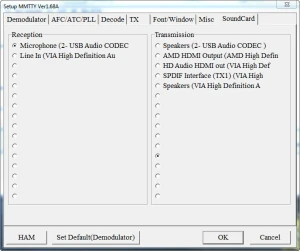
The next screen TAB shows Demodulator settings. I think I used all Default settings here, but these assume you will be using RTTY Mode on your Rig, with the ability to tune the RTTY signal at 2125 Hz with 170 Hz shift.
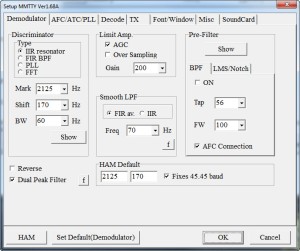
The next two screens are the AFC/ATC/PLL and Decode TABS. I used all Default settings here
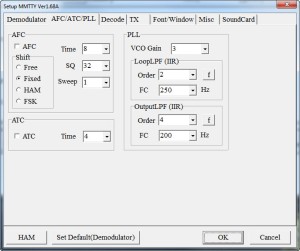
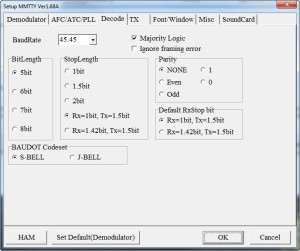
The next Tab is “TX.” The most important thing here is under “PTT and FSK.” It must specify EXTFSK as the Port for keying. If you do not have this selected, when you Transmit you will only send a continuous carrier at one of the two FSK frequencies. This is the most common problem I have seen many times when I startup RTTY and my settings are incorrect. Oh, don’t forget to input your Callsign and please don’t use mine!
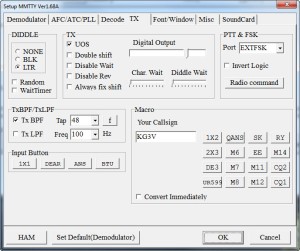
Next is the “MISC” Tab. Despite its name, it is important that the “TX Port” be set to COM-TxD(FSK).
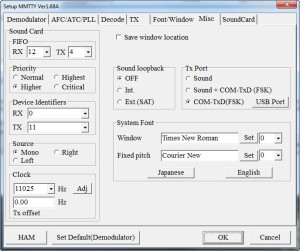
The Font/Window screen is shown below just for completion. I did not change anything here
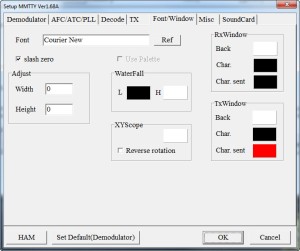
If you get this all working, here is a sample of how the display screen looks when you Startup MMTTY. Hope you got it working. It seems to work fine for me. Have fun on RTTY.

I have been doing some work on other modes for awhile. Finally getting back to trying some RTTY in the Feb 2017 CQ WPX RTTY contest. Here is a look at the screen (actually across 2 monitors), for my two-radio setup. I am using the ICOM IC-7600 and the Yaesu FTDX-3000.

Hi, thanks for the info about your settings, as I’m also in the process to configure the FTDX 3000 (recently bought) with mmtty. Well that’s the same as yours for true FSK transmission.
Just for info you can change the name of the ftdx3000 internal soundcard in
control panel / material and audio / sound / manage audio devices / select the yaesu 2 USB audio codec / properties / and change the name for a more easy one to memorize.
When I’m monitoring the transmission in FSK (RTTY LSB mode) with the yaesu monitor switch ON , it seems to have a sort of ‘white’ sound above the FSK transmission in the headphones . Not very pleasant to listen. That’s not the case if I configure mmtty to work in AFSK mode ( DATA LSB on the 3000) .
Do you experience the same ?
By the way it seems to make no difference on the air as I made severals QSO and didn’t get any obsevation about a bad sounding rtty signal. But many uses only macro so… who knows ?
73, Fabien TK5MH
Thanks for all the explanations and pictures, quite helpful.
I had it TXing ok but made some changes to try and stop the constant random letters and numbers. I set things exactly as yours but now when I hit CQ1 or 2 the radio TX/RX switches quickly and sounds like morse code rather than RTTY I have stopped the random letters and numbers though so that’s a good thing. Any suggestions?
What Radio and which software are you using? Are you using MMTTY and are you trying to use it within N1MM?
I sorted it out, found that my RTS & DTR were farse about ace, changed it and all works but still no QSO
Patience will get me there.
Sent from Mail for Windows